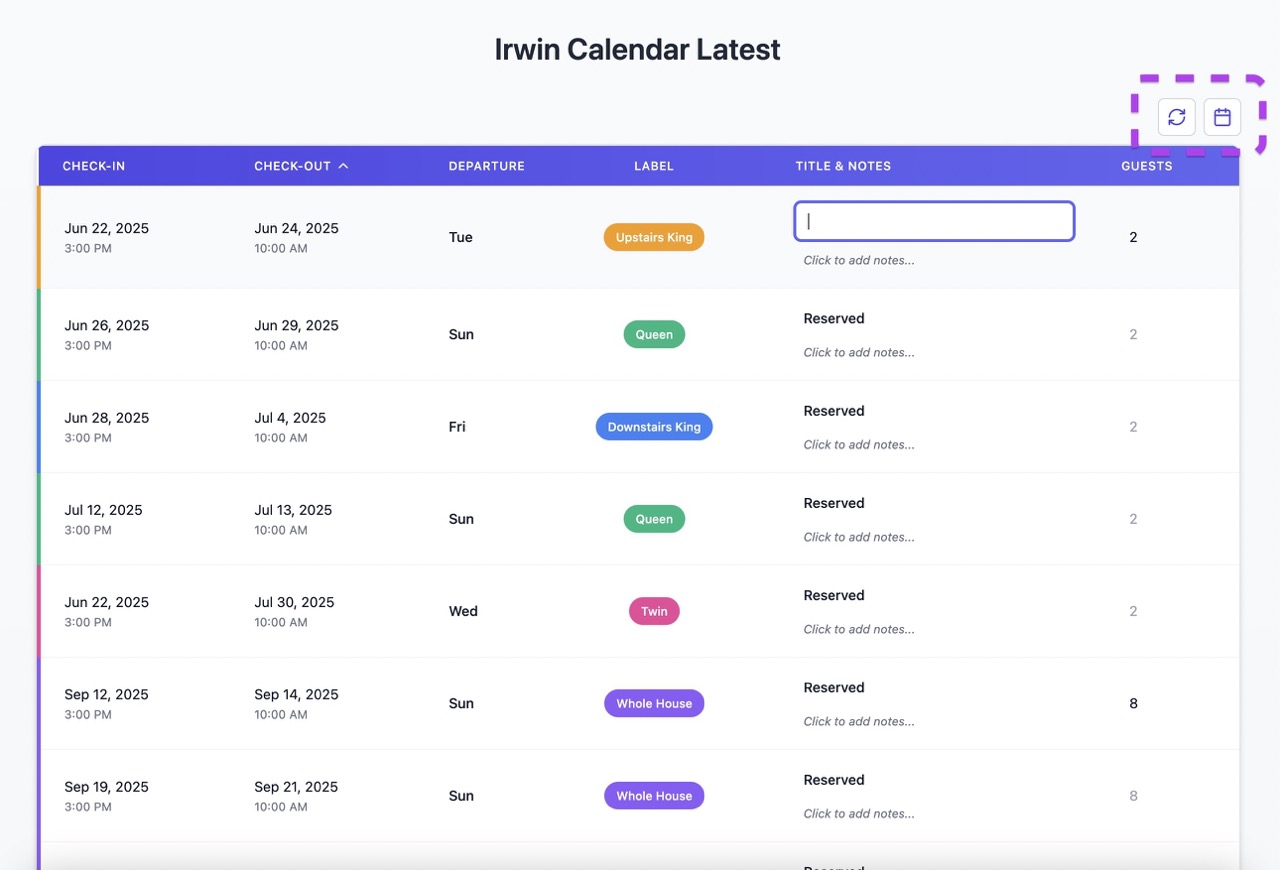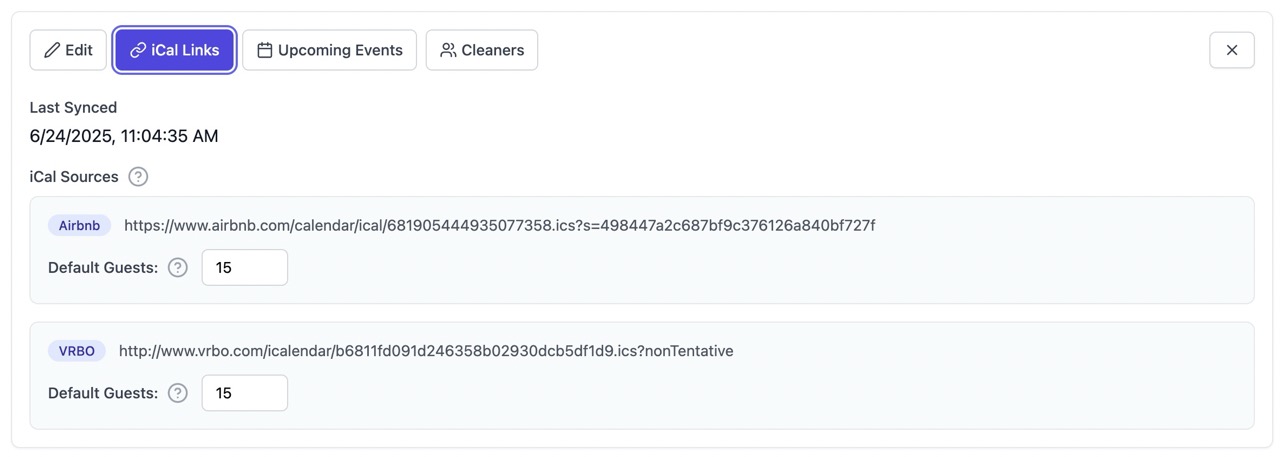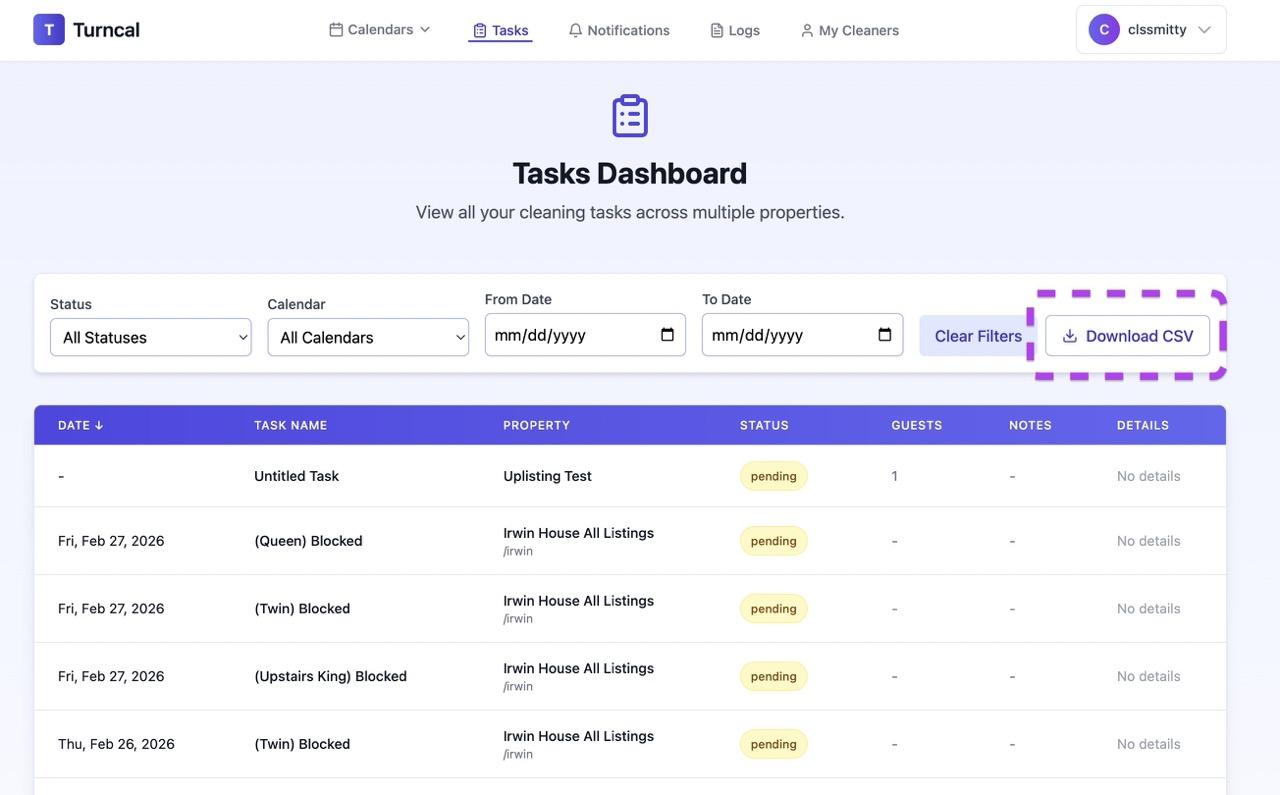June 25, 2025
Beta Feature: MaxLinks URL Parameter
Added a new beta feature for testing purposes. Users can now access up to 15 iCal sources (instead of the default 5) by adding ?maxlinks to the homepage URL.
This is an untested beta feature and we're actively collecting feedback on its performance and usability. The default remains at 5 sources for stability.
To use: Visit https://turncal.com/?maxlinks to access up to 15 calendar sources.